Scenario
You’ve just installed SQL Server 2008 R2 and System Center Essentials 2010. You now need to configure System Center Essentials (SCE).
Read more below.
Solution
- The first time you start SCE, this configuration wizard will be displayed:

- After you click Start, it will start analysing your environment:

- Select Yes for domain-level Group Policy:

- Select Yes to create Firewall exceptions:

- Select your preference for Remote Assistance:
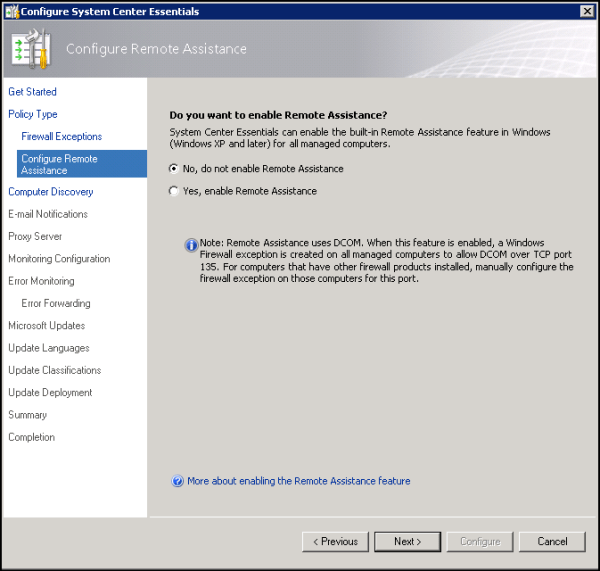
- Configure how you want to discover computers:

- Configure email notifications:

- Configure your proxy settings:

- Click Synchronize then select which management packs you want:

- Specify the path for collected application errors from your managed computers:

- Choose whether to send error reports to Microsoft or not:

- Configure what products you’d like updates for:

- Select which languages you’d like:

- Select the types of updates you require:

- Configure the automatic approval rules:

- Review the configuration summary and click Configure:

- Click Close, once configuration has completed:

Troubleshooting
A great post on troubleshooting Agent Deployment: http://blogs.technet.com/b/systemcenteressentials/archive/2010/02/02/troubleshooting-agent-deployment-in-system-center-essentials-2010.aspx
Managed Computer is not configured to use Essentials for software updates
If you look in Group Policy Management, you will see two new GPOs have been created:
These include the settings to make the clients communicate to the SCE server. Make sure you’re previous GPO for WSUS has been modified to allow the new settings to work. If you do not, you will see critical alerts under Monitoring > Active Alerts:
Computers are not added to SCE Managed Computers group
You may find that although the agents install OK on the client computers, they are not added to the SCE Managed Computers group – found in the Users container.
I found a simple reboot of the SCE server solves this.
The System Center Management Configuration service will not start
The System Center Management Configuration service starts, then stops immediately, and you’re getting the following message when you try and start manually:
To resolve this, add the LOCAL SERVICE user to the C:\Windows\system32\winevt folder, with Full Control permissions:
OleDb Module encountered a failure 0x80004005 during execution and will post it as output data item
This error will occur if SQL Service Broker is not enabled. See these posts for more info:
- http://social.technet.microsoft.com/Forums/en/systemcenteressentials/thread/87c38ffb-5f94-41e7-a930-0555231ddf6c
- http://msdn.microsoft.com/en-us/library/ms166047(v=sql.90)
Login failed for user ‘’
When you place an account in either the Data Warehouse SQL Server Authentication Account or Reporting SDK SQL Server Authentication Account you are telling SCOM that you have a SQL account already in place that you would like to use to access the database. By leaving these accounts blank SCOM then rolls to accounts listed under “Type: Windows” which is directly below the accounts listed above.
Read more at http://blogs.technet.com/b/edwalt/archive/2007/09/27/2060972.aspx


This is great but my problem here is that I want to install sce 2010 to support 10 remote sites that have about 50 to 60 clients and 2 servers the things is how do I go about installing the downstream servers as I think sce doesn’t support this…….if I have to use branch caching that means I have to upgrade the member servers to R2 is there any simpler way to do this without the upgrade to R2 ?
I think you’ll need the full version for what you need. I’m not 100%, but you can find more info here: http://www.microsoft.com/en-us/server-cloud/system-center/essentials.aspx